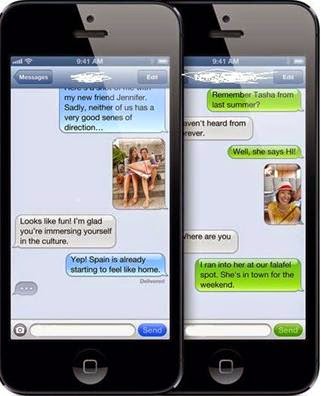 "Hey, guys. My girlfriend is really upset that she just deleted her messages on iPhone 4 by mistake. I'm wondering if there is any way to get them back. Any help would be appreciated."
"Hey, guys. My girlfriend is really upset that she just deleted her messages on iPhone 4 by mistake. I'm wondering if there is any way to get them back. Any help would be appreciated." If you often use your iPhone to send or receive messages, you are likely to encounter the same trouble. Many reasons may cause iPhone text messages lose, such as, wrong deletion, iPhone jailbreak, iPhone factory settings restore, iOS update crash, iPhone lost or stolen, iPhone broken or damaged, and more. Luckily, there are still ways to get back deleted text messages. Here we will introduce four ways to recover deleted text messages from iPhone 5S, 5C, 5, 4S, 4, 3GS, etc.
Solution 1: Recover iPhone Deleted Messages from iTunes Backup
If you have a recent iTunes backup, you should be able to retrieve iPhone text messages from the backup.
- Open iTunes. Go to Edit > Settings to disable automatic syncing in iTunes.
- Connect your iPhone to computer via USB cable and wait it to be recognized
- In iTunes, go to File > Devices and choose the "Restore from Backup" option.
This works only if you have ever backed up iPhone to iCloud. Please note that iCloud doesn't backup SMS in all territories, and for all phone operators.
- Go to Settings > iCloud on your iPhone and turn off Text Messages.
- You will see a pop up. Select "Keep on My iPhone".
- Turn back on text messages and tap "Merge". After a while, the deleted text messages should appear back on your iPhone.
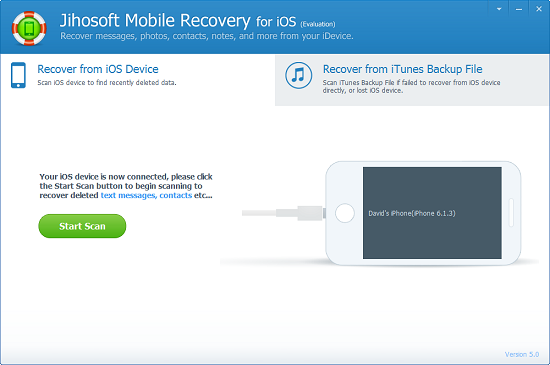 Solution 3: Using Jihosoft iPhone Text Message Recovery Software
Solution 3: Using Jihosoft iPhone Text Message Recovery SoftwareIf you have no backup, you can rely on third-party tool to recover deleted text messages from iPhone. Here Jihosoft iPhone Text Message Recovery is recommended. It works for iPhone 5S/5C/5/4S/4/3GS users to retrieve deleted or lost messages.
- Run the application and connect your iPhone to computer with USB cable.
- Click on "Start Scan", the program will begin to scan the device for lost messages.
- After scanning, all data lost are displayed in categories. You can easily find and preview the deleted messages.
- Mark the messages you want and click "Recover" to get them back.
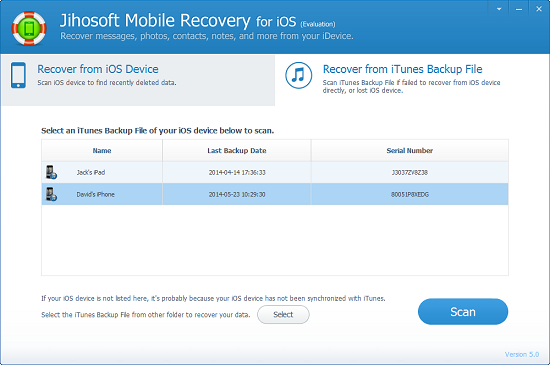 Solution 4: Combine Third Party Software with iTunes Backup
Solution 4: Combine Third Party Software with iTunes Backup Also, if you have an iTunes backup, Jihosoft iPhone Text Message Recovery can help you retrieve text messages by extracting iTunes backup file.
- Choose "Recover from iTunes Backup File" mode and select the iTunes backup file you want.
- Click on "Scan", the software will scan your iTunes backup file and analyze the data.
- After a while, all data in the backup file will be displayed in the scan result. You can preview all data including text messages.
- Choose the text messages you need and click on the "Recover" button.
Video Guide on How to Recover Deleted Text Messages from iPhone
No comments:
Post a Comment